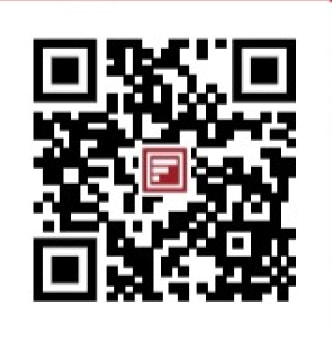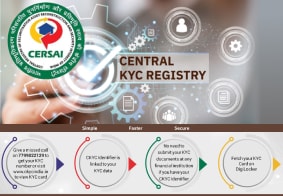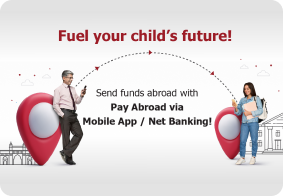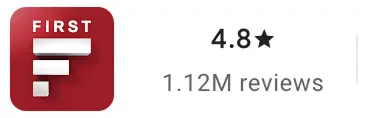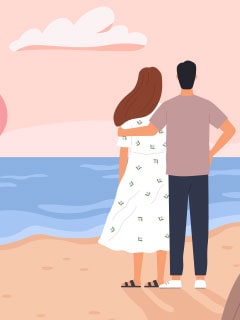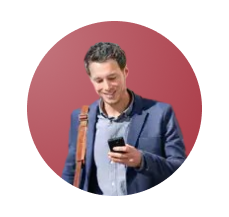CKYC Registry
-
Customer Service Contact us Service request Locate a branch Complaints
Find all the help you need
Scan the QR, get our app, and find help on your fingertips

Help CenterSupport topics, Contact us, FAQs, Complaints and more
-
Login
Are you ready for an upgrade?
Login to the new experience with best features and services
-
Login
Are you ready for an upgrade?
Login to the new experience with best features and services
- Accounts
-
Deposits
IDFC FIRST Bank Deposits
View all Deposits -
Loans
IDFC FIRST Bank Loans
View all Loans - Wealth & Insure
-
Payments
IDFC FIRST Bank Payments
View all Payments -
Cards
IDFC FIRST Bank Cards
View all Cards - Blogs
- Corporate Account
-
Cash Management Services
IDFC FIRST Bank Cash Management Services
View all Cash Management Services - Supply Chain Finance
-
Corporate Lending
IDFC FIRST Bank Lending
View all -
Treasury
IDFC FIRST Bank Treasury
See more details - NBFC Financing
- BRAVO (Auto Sweep)
-
MSME Accounts
IDFC FIRST Bank MSME Accounts
View all Accounts -
Trade Services
- MSME Loan
-
MSME Solutions
- Debit Card
-
Offers
Support topics, Contact us, FAQs, Complaints and more
- IDFC FIRST Bank Accounts
-
Savings Account
-
Corporate Salary
Account -
Senior Citizens
Savings Account -
First Power
Account -
Current Account
-
NRI Savings
Account -
TASC Institutional
Account -
Savings Account
Interest Calculator
- IDFC FIRST Bank Deposits
-
Fixed Deposit
-
Recurring Deposit
-
NRI Fixed Deposit
-
Safe Deposit Locker
-
FD Calculator
-
RD Calculator
- IDFC FIRST Bank Loans
-
Personal Loan
-
Consumer Durable
Loan -
Home Loan
-
Business Loan
-
Professional Loan
-
Education Loan
-
New Car Loan
-
Pre-owned Car Loan
-
Two Wheeler Loan
-
Pre-owned Two
Wheeler Loan -
Commercial Vehicle
Loan -
Gold Loan
-
Loan Against Property
-
Loan Against Securities
-
Easy Buy EMI card
-
Personal Loan
EMI Calculator -
Education Loan
EMI Calculator -
Home Loan
EMI Calculator -
EMI Calculator
-
Personal Loan Eligibility Calculator
- IDFC FIRST Bank Wealth & Insure
-
FIRST Select
-
FIRST Wealth
-
FIRST Private
-
Mutual Funds
-
Sovereign Gold Bond
-
Demat Account
-
Term Insurance
-
Life Insurance
-
Health Insurance
-
General Insurance
-
Bonds
-
Loan Against
Securities -
Portfolio Management
Service
- IDFC FIRST Bank Payments
-
FASTag
-
Credit Card
Bill Payments -
UPI
-
Funds Transfer
-
Forex Services
-
Pay Loan EMI
- IDFC FIRST Bank Cards
-
Ashva :
Metal Credit Card -
Mayura :
Metal Credit Card -
FIRST Millennia
Credit Card -
FIRST Classic
Credit Card -
FIRST Select
Credit Card -
FIRST Wealth
Credit Card -
FIRST WOW!
Credit Card -
Deals
-
Debit Cards
-
Co-branded Cards
-
Credit Card
EMI Calculator -
FIRST Corporate
Credit Card -
FIRST Purchase
Credit Card -
FIRST Business
Credit Card
- Premium Metal Credit Cards
-
AshvaLifestyle1% Forex₹2,999
-
MayuraLifestyleZero Forex₹5,999
-
FIRST PrivateInvite Only
- Best for travellers
-
Diamond Reserve Credit CardZero ForexTravel₹3,000
-
FIRST WOW! BlackZero ForexTravelDual Cards
-
IndiGo IDFC FIRST Dual Credit CardTravelLifestyle₹4,999
-
MayuraZero ForexMetal₹5,999
-
Ashva1% ForexMetal₹2,999
-
FIRST WOW!Zero ForexTravelLifetime Free
-
FIRST SWYPTravel OffersEMI₹499
-
FIRST Select1.99% ForexLifestyleLifetime Free
-
FIRST Wealth1.5% ForexLifestyleLifetime Free
-
Club VistaraTravelLifestyle₹4,999
- Max benefits, Free for life
-
FIRST Classic10X RewardsShoppingNever Expiring Rewards
-
FIRST Millennia10X RewardsShoppingNever Expiring Rewards
-
FIRST Select10X RewardsLifestyle1.99% Forex
-
FIRST Wealth10X RewardsLifestyle1.5% Forex
-
FIRST WOW!RewardsTravelZero Forex
-
LIC ClassicRewardsInsuranceShopping
-
LIC SelectRewardsInsuranceShopping
- Reward Multipliers
-
Diamond Reserve Credit CardLifestyleZero Forex₹3,000
-
AshvaLifestyleMetal₹2,999
-
MayuraLifestyleZero Forex₹5,999
-
FIRST ClassicNever Expiring RewardsShoppingLifetime Free
-
FIRST MillenniaNever Expiring RewardsShoppingLifetime Free
-
FIRST SelectNever Expiring RewardsLifestyleLifetime Free
-
FIRST WealthNever Expiring RewardsLifestyleLifetime Free
- Rewards & Credit on UPI
-
FIRST WOW! BlackUPIVirtualRewards
-
IndiGo IDFC FIRST Dual Credit CardUPITravelDual cards
-
FIRST Power+FuelUPI₹499
-
FIRST PowerFuelUPI₹199
-
FIRST EA₹NVirtual1% CashbackUPI
-
FIRST DigitalVirtualUPI₹199
- Fuel and Savings
-
FIRST PowerRewardsUPI₹199
-
FIRST Power+RewardsUPI₹499
-
LIC ClassicRewardsInsuranceShopping
-
LIC SelectRewardsInsuranceShopping
- Express and Flaunt
-
Diamond Reserve Credit CardTravelZero Forex₹3,000
-
AshvaMetal1% Forex₹2,999
-
MayuraMetalZero Forex₹5,999
-
FIRST SWYPEMIOfferMAX₹499
-
FIRST MillenniaRewardsShoppingLifetime Free
- FD Backed rewarding Credit Cards for all
-
FIRST WOW! BlackZero ForexTravelAssured
-
FIRST EA₹NVirtualCashbackUPI
-
FIRST WOW!Zero ForexTravelLifetime Free
-
CreditPro Balance TransferTransfer & SaveReduce InterestPay Smartly
- IDFC FIRST Bank NRI Forex Solutions
-
Send money to India-Wire transfer
-
Send money to India-Digitally
-
Send money abroad
-
Max Returns FD (INR)
- IDFC FIRST Bank MSME Accounts
-
Platinum Current
Account -
Gold
Current Account -
Silver Plus
Current Account -
Merchant Multiplier
Account -
Agri Multiplier
Account -
TASC Institutional
Account -
Dynamic Current
Account -
World business
Account -
First Startup
Current Account -
EEFC Account
-
RERA Account
-
Other Accounts
- IDFC FIRST Bank Business Loans
-
Business Loan
-
Professional Loan
-
Loan Against Property
-
Business Loan for Women
-
Working Capital Loan
-
Construction Equipment Loan
-
Machinery Loan
-
Healthcare Equipment Loan
- IDFC FIRST Bank Business Solutions
-
Payment Solutions
-
Tax Payments
-
Doorstep Banking
-
Point of Sale (POS)
-
Escrow Accounts
-
NACH
-
Payment Gateway
-
UPI
-
Virtual Accounts
-
As per amendment in the Income Tax Rules, PAN or Aadhaar are to be mandatorily quoted for cash deposit or withdrawal aggregating to Rupees twenty lakhs or more in a FY. Please update your PAN or Aadhaar. Kindly reach out to the Bank’s contact center on 1800 10 888 or visit the nearest IDFC FIRST Bank branch for further queries.
-
-
Most Searched
Sorry!
We couldn’t find ‘’ in our website
Here is what you can do :
- Try checking the spelling and search
- Search from below suggestions instead
- Widen your search & try a more generic keyword
Suggested
Get a Credit Card
Enjoy Zero Charges on All Commonly Used Savings Account Services
Open Account Now
Personal Loan
How to Calculate Your Personal Loan EMI Using Excel
Key Takeaways
The formula to calculate personal loan EMI using Excel is: “=PMT(B2/12,B3,B1)” where B2 is the Excel cell for the interest rate, B3 represents the tenure, and B1 is the loan amount.
The PMT function in Excel includes the parameters for the interest rate, number of payments (loan tenure), present value (loan amount), future value (usually set to 0), and payment type (end or beginning of the period).
The simplified formula that Excel uses to calculate personal loan EMI is = PMT(RATE,NPER,PV,FV,TYPE).
If you have applied for a personal loan before, you must already realise the value of a personal loan EMI calculator. These are free, online tools that help you plan the repayment of your personal loan. Calculating your personal loan’s EMI using Excel can help you better understand how personal loan EMI calculators work.
When it comes to applying for a personal loan, it is crucial to first understand your repayment options. This is where a personal loan EMI calculator comes in handy, providing an estimate of your monthly payments and allowing you to plan your finances effectively. You can also choose to calculate your EMIs using Excel, which can give you a better understanding of how such calculators work.
READ MORE
The EMI calculation formula
Here is the formula that you can use to calculate the EMI of a loan:
EMI = (P * R/12) * ((1+R/12)^N) / [(1+R/12)^(N-1)]
Where P is the original loan amount, R is the annual interest rate, and N is the number of monthly instalments or the loan tenure.
How to calculate personal loan EMIs using Microsoft Excel?
To calculate personal loan EMIs using Excel, you must input the loan amount, annual interest rate on personal loan and loan tenure into separate cells. You must then use the formula “=PMT(B2/12,B3,B1)” in the EMI cell where B2 is the interest rate, B3 is the tenure, and B1 is the loan amount. For instance, if you wish to take a FIRSTmoney smart personal loan worth ₹6 lakh with an annual interest rate of 9.99% and a 24-month tenure, simply enter those values into the designated cells and apply the formula to calculate your EMI using Excel.
You must fix your financial objectives and decide on an ideal loan amount before calculating your loan’s EMIs using a personal loan EMI calculator.
Manual EMI calculation using the formula in Excel for EMI calculations
Microsoft Excel simplifies the EMI calculation formula in the following way –
= PMT(RATE,NPER,PV,FV,TYPE)
The Excel formula depends on several factors:
- The “Rate” function represents the interest rate applicable to the loan. It determines the EMI when using MS Excel for calculation.
- “NPER” stands for the total number of monthly instalments or the loan tenure. It is an important factor in the EMI calculation formula which directly impacts the duration for which you will make repayments.
- The present value represents the principal amount (original loan amount).
- The future value (FV) is an optional parameter which is typically set to 0. It adds to the flexibility of the calculation process.
- The “type” parameter determines when the loan amount is due. It is generally set to 0 for end-of-period payments and 1 for payments due at the beginning of the month.
To calculate your personal loan’s EMI using a personal loan EMI calculator, you must use the formula “=PMT(B2/12,B3,B1)” in the EMI cell where B2 is the interest rate, B3 is the tenure, and B1 is the loan amount. You can use IDFC FIRST Bank’s personal loan EMI calculator to get an estimate of your loan’s monthly instalments, based on which you can make changes to the loan amount and tenure as per your finances.
Conclusion
Calculating your personal loan EMI in Excel is both straightforward and efficient. By utilizing the PMT function and inputting the loan amount, interest rate, and tenure, you can instantly determine a monthly repayment amount that fits your financial plan. This simple method not only saves time but also empowers you with greater clarity and control over your loan obligations, helping you make more informed borrowing decisions.
Frequently Asked Questions
How can I calculate my personal loan EMI in Excel?
Create three input cells for principal, annual interest rate, and tenure in months. In a fourth cell, use Excel’s PMT function to compute the monthly EMI. The syntax is =PMT(rate_per_month, number_of_months, present_value). Convert the annual rate to a monthly rate by dividing by 12, and enter principal as a negative value so the result appears positive. Example: =PMT(0.12/12, 60, -500000) returns the monthly instalment for a five year loan calculation. Alternatively, you can use the personal loan EMI calculator to calculate your EMI with ease.
What formula should I use for personal loan EMI calculation?
Use the PMT function with a monthly rate. The general structure is =PMT(annual_rate/12, tenure_months, -principal). For instance, if the annual rate is 12 percent, tenure is 60 months, and principal is 5,00,000, the formula becomes =PMT(0.12/12, 60, -500000). The negative sign makes the EMI value display as a positive cash outflow. You can reference input cells instead of typing numbers directly to simplify tweaks. This keeps scenarios linked cleanly together.
Is Excel calculation accurate for personal loans?
Excel can closely match lender EMI figures when the inputs mirror the lender’s method. Ensure the rate uses the same compounding frequency, generally monthly for personal loans. Confirm whether fees are added to principal, collected upfront, or ignored for EMI. Check if interest is calculated on a reducing balance with fixed monthly instalments. Replicate prepayment rules separately. Small rounding differences may appear, so match decimal precision with your lender’s disclosure.
Can I compare different personal loan EMI scenarios in Excel?
Yes. Build a simple model with input cells for principal, annual rate, and tenure in months. Reference those inputs inside the PMT formula. Use Data Table to compare many outcomes at once. For a one variable table, vary the rate or tenure. For a two variable table, vary both together. You can also try Goal Seek to target a desired EMI or total interest by adjusting rate or tenure values.
Can I generate a personal loan amortisation schedule in Excel?
Yes. Create columns for month number, opening balance, EMI, interest, principal, and closing balance. Use IPMT for interest and PPMT for principal in each row, referencing the monthly rate and remaining period. Opening balance for the first row equals the loan amount. Closing balance equals opening minus principal. Copy formulas down for the full tenure. Add running totals for interest and principal. Format numbers neatly to review payments over time. Alternatively, you can view the amortisation schedule by using the personal loan EMI calculator.
How can I customise the EMI calculation for different interest types?
Match the compounding and period to the product. For monthly compounding, divide the annual nominal rate by 12 and use PMT. For quarterly compounding, convert to a quarterly rate and set periods in quarters. For daily compounding, convert to an effective monthly rate using =(1+annual_rate/365)^(days_in_month)-1. For floating rates, build a row wise schedule and change the rate in the month it resets, then recalculate EMI or principal split each time.
Disclaimer
The contents of this article/infographic/picture/video are meant solely for information purposes. The contents are generic in nature and for informational purposes only. It is not a substitute for specific advice in your own circumstances. The information is subject to updation, completion, revision, verification and amendment and the same may change materially. The information is not intended for distribution or use by any person in any jurisdiction where such distribution or use would be contrary to law or regulation or would subject IDFC FIRST Bank or its affiliates to any licensing or registration requirements. IDFC FIRST Bank shall not be responsible for any direct/indirect loss or liability incurred by the reader for taking any financial decisions based on the contents and information mentioned. Please consult your financial advisor before making any financial decision.
The features, benefits and offers mentioned in the article are applicable as on the day of publication of this blog and is subject to change without notice. The contents herein are also subject to other product specific terms and conditions and any third party terms and conditions, as applicable. Please refer our website www.idfcfirst.bank.in for latest updates.
The features, benefits and offers mentioned in the article are applicable as on the day of publication of this blog and is subject to change without notice. The contents herein are also subject to other product specific terms and conditions and any third party terms and conditions, as applicable. Please refer our website www.idfcfirst.bank.in for latest updates.
Explore More
Personal Loan Interest Rates
Check the latest rates.
Personal Loan Fees & Charges
Know your total loan cost.
Personal Loan EMI Calculator
Estimate your EMI instantly.
All EMI Calculators
Compare EMIs for multiple loan types.
Credit Score & Your Loan
See why your score matters.